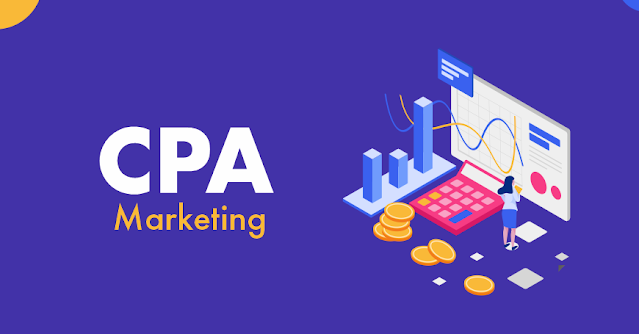USB cable from the computer to share the Internet with Android Phone
Android - powered smartphone is one of the advantages is
that it is not only device talking and browsing the Internet. Nothing much can
be done with these fantasies smartphone. Many computer users to share Internet
access and mobile phones before the feature is there from. To share the
Internet connection from the computer with the Android phone. using internet in
computer from android phone, but easy to like water. Let's see how to do it .
Android phones are basically two ways from the phone to the
computer with an Internet connection can be shared. The first Wi - Fi via
hotspot, and the second is to create the USB data cable. USB Data Cable for
Desktop computers typically prefers to share with you some of the Internet.
Therefore, the different Wi - Fi card is required to purchase and share the
Internet connection is to be charged to the mobile. Let's take a look at how to
share the Internet with USB cable.
Note: The tutorial is based on Android 3 Jellybean. Previous
or next version of this procedure may be slightly different.
Turn on Internet Connection:
The first course will be introduced to the Internet in your
mobile set. From mobile browsers to test it, try to visit any website. If the
Internet connection is available, then only you will be able to share it.
Data Cable Connection:
USB data cable connects to the computer and Android device.
After connecting the USB device to the memory card as storage typically are
connected. While it would not be a problem with your work, but the longer the
better safely remove the memory card from the PC. In other words, the USB icon
and right-click the taskbar to remove the memory storage Command. It is the pen
which is just so carefully before stripping.
USB Tethering:
Now the real work is. Settings for your device - go. Press
the Menu button in the Settings option usually comes home screens. From the
Settings Wireless & networks -> Tethering & portable hotspot click.
The following screen will appear.
General conditions will unchecked USB tethering option. With
the USB connection to the computer after it is clicked, it will not work until
the checkbox. Check this box when the status bar/ notification bar USB tethering
- the icon will be gone.
Within a few minutes of this icon will connect your computer
to the Internet. The use of the Internet from the computer without any
additional settings can be trouble.
Using this method, the two operating systems Windows 7 and Linux
12 without any additional settings to configure or to use the Internet. Note
tethering while other computers connect to the Internet (such as a USB modem or
LAN Internet) has been put off . If your operating system does not normally get
on the internet, then tell me in a comment. I will try to solve. However,
Windows 7 and Linux operating systems do not have any issues last updates.
And yes, if this method works, but also the comments.