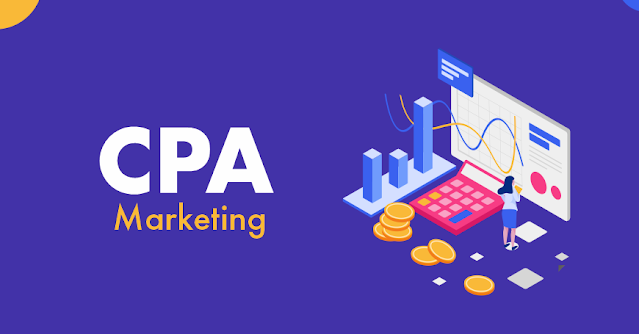HOW TO CHANGE COMMENT BOX BACKGROUND IN YOUR BLOG || SOLOUTION IN WEB TUTORUALS
Hi! Today i am show how to change comment box background in your blog.
Please follow this steps..........
Step-1: Please log on to your blog...
Step-2: Go to the Dashboard and click Template..
Step-3: Click on the Edit HTML.
Step-4: Click this which show in the image..
Step-5: Then press Ctrl+F and enter the
]]></b:skin>
code in the search..Following The picture....
Step-6: If the above code just before the code below paste this code.Like this picture...
Step-8: If you find it in the code below, copy and paste the code into the red range or class id and enter.Like this code....
<div id='comment-form'>
Or, remove <div class='comment-form'> And paste <div id='comment-form'>
Step-9: Now save your template and preview..
N:B: If you have any Question about this post , Please contact me.....
Please follow this steps..........
Step-1: Please log on to your blog...
Step-2: Go to the Dashboard and click Template..
Step-3: Click on the Edit HTML.
Step-4: Click this which show in the image..
Step-5: Then press Ctrl+F and enter the
]]></b:skin>
code in the search..Following The picture....
Step-6: If the above code just before the code below paste this code.Like this picture...
Copy this code:Step-7: the same way, press Ctrl + F and find the code below...
#comment-form iframe{
background:#ffffff url(
https://blogger.googleusercontent.com/img/b/R29vZ2xl/AVvXsEgqRMkUz6SPV1zzyNckcJos5aP-7C7ZAxsxMoUqMXX0kuWocs6CG3te5du1Vf8UIDsjJKE1g2E7eqsJG7UzerbJ69PTP5gvDpnB9WPUUVD0k5Yll5bRODiCc_89hKkIfLhyO3-ZwOG1lZje/s400/comment.jpg) repeat;
border:1px solid #ddd;
-moz-border-radius:6px;
-webkit-border-radius:6px;
box-shadow: 5px 5px 5px #CCCCCC;
padding:5px;
font:normal 12pt "ms sans serif", Arial;
color:#0ab00a;
width:560px; height:213px !important;
}
<!--Blogger Comment Box Background images customization www.asobondhu.blogspot.com-->
#comment-form a{
color:#fff;
}
<div class='comment-form'>
Step-8: If you find it in the code below, copy and paste the code into the red range or class id and enter.Like this code....
<div id='comment-form'>
Or, remove <div class='comment-form'> And paste <div id='comment-form'>
Step-9: Now save your template and preview..
N:B: If you have any Question about this post , Please contact me.....