Start your windows 8 and windows 8.1 with safe mode
Windows 8
and windows 8.1 is lasted operating system of Microsoft. Windows 8 and windows
8.1’s becoming popular day by day. This operating is system fully different from
windows 7 or windows xp. For this reason user’s facing problems in
windows 8
and windows 8.1 operating system. Now I am share a post about windows 8 and
windows 8.1 start with safe mode. There are two ways you can enter Safe mode.
Now I will explain it….
Way-1
Step-1: F8 enable or
enter safe mode your window 8, at first open command prompt (admin) or press Window key + X. On the other hand click right button of mouse on desktop and select command prompt (admin). Same this images...........

Step-2: Now copy this code.
bcdedit /set {default} bootmenupolicy legacy
Step-3: Paste this code in the run command and press enter.
Now restart your computer. That's it.
N:B: If you want to F8 disable the Command Prompt
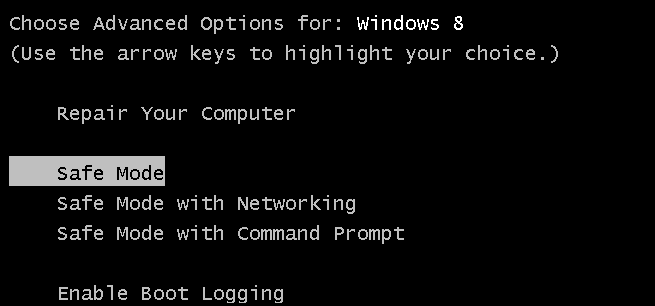
bcdedit / set {default} bootmenupolicy standard
in this command and press Enter Tutu days. Try and check.
Way-2
Write in search bar "msconfig" and click Open. "Boot" option and "Safe boot" and select "Apply" and "Ok" he said. Restart will now enter the safe mode.

Now enter normal mode "Safe boot" uncheck the "Apply" and "Ok" said, Restart days.
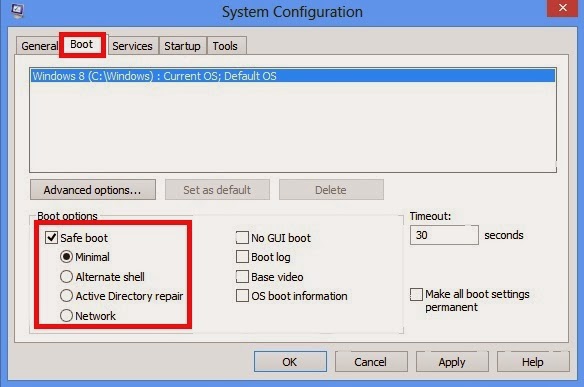
That's it.
*** If you mistake before post of windows 8, just click here. ***




